1. 介绍
Docker 容器内的 Windows!
![图片[1]-【开源工具】- Docker版Windows](https://4bot.cn/wp-content/uploads/2024/12/20241205131734973-QQ_1733375849515.webp)
2. 地址
https://github.com/dockur/windows
3. 特点✨
- • ISO下载器
- • KVM加速
- • 基于网络的查看器
4. 用法🐳
4.1 通过 Docker 撰写:
services: windows:image:dockurr/windowscontainer_name:windowsenvironment:VERSION:"11"devices:-/dev/kvmcap_add:-NET_ADMINports:-8006:8006-3389:3389/tcp-3389:3389/udpstop_grace_period: 2m4.2 通过 Docker CLI:
docker run -it --rm -p 8006:8006 --device=/dev/kvm --cap-add NET_ADMIN --stop-timeout 120 dockurr/windows4.3通过Kubernetes:
kubectl apply -f kubernetes.yml5. FAQ 💬
5.1 我该如何使用它?
很简单!这些是步骤:
- • 启动容器并使用 Web 浏览器连接到端口 8006 。
- • 坐下来放松,等待奇迹发生,整个安装过程将全自动进行。
- • 看到桌面后,您的 Windows 安装就可以使用了。
5.2 如何选择 Windows 版本?
默认情况下,将安装 Windows 11。但是您可以将VERSION环境变量添加到您的 compose 文件中,以便指定要下载的替代 Windows 版本:
environment: VERSION: "11"从以下值中选择:
| Value | Version | Size |
11 | Windows 11 Pro | 5.4 GB |
11l | Windows 11 LTSC | 4.2 GB |
11e | Windows 11 Enterprise | 5.8 GB |
10 | Windows 10 Pro | 5.7 GB |
10l | Windows 10 LTSC | 4.6 GB |
10e | Windows 10 Enterprise | 5.2 GB |
8 | Windows 8.1 Pro | 4.0 GB |
8e | Windows 8.1 Enterprise | 3.7 GB |
7e | Windows 7 Enterprise | 3.0 GB |
ve | Windows Vista Enterprise | 3.0 GB |
xp | Windows XP Professional | 0.6 GB |
2025 | Windows Server 2025 | 5.0 GB |
2022 | Windows Server 2022 | 4.7 GB |
2019 | Windows Server 2019 | 5.3 GB |
2016 | Windows Server 2016 | 6.5 GB |
2012 | Windows Server 2012 | 4.3 GB |
2008 | Windows Server 2008 | 3.0 GB |
2003 | Windows Server 2003 | 0.6 GB |
Tips :
要安装 ARM64 版本的 Windows,请使用Docker/windows-arm(https://github.com/dockur/windows-arm/)。
6. 更多用法&介绍
- 官方传送门:https://github.com/dockur/windows/blob/master/readme.md
本站代码模板仅供学习交流使用请勿商业运营,严禁从事违法,侵权等任何非法活动,否则后果自负!
转载请注明来源、保留版权,谢谢合作!
THE END




 加入QQ群
加入QQ群
 微信公众号
微信公众号
 联系我们
联系我们
 请求更新
请求更新

 捐助名单
捐助名单 白昼流星 Q178409770
白昼流星 Q178409770
 PangM
PangM
 未登录用户
未登录用户
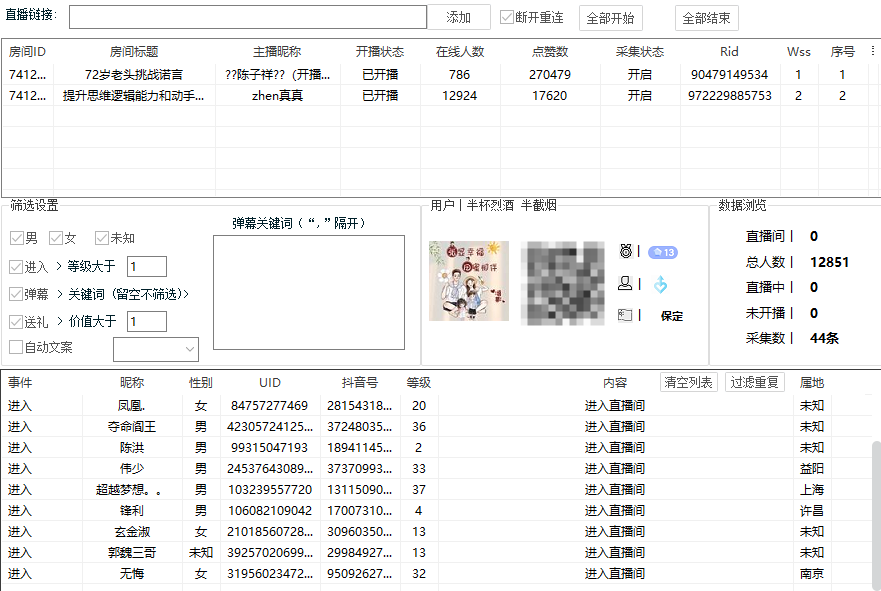
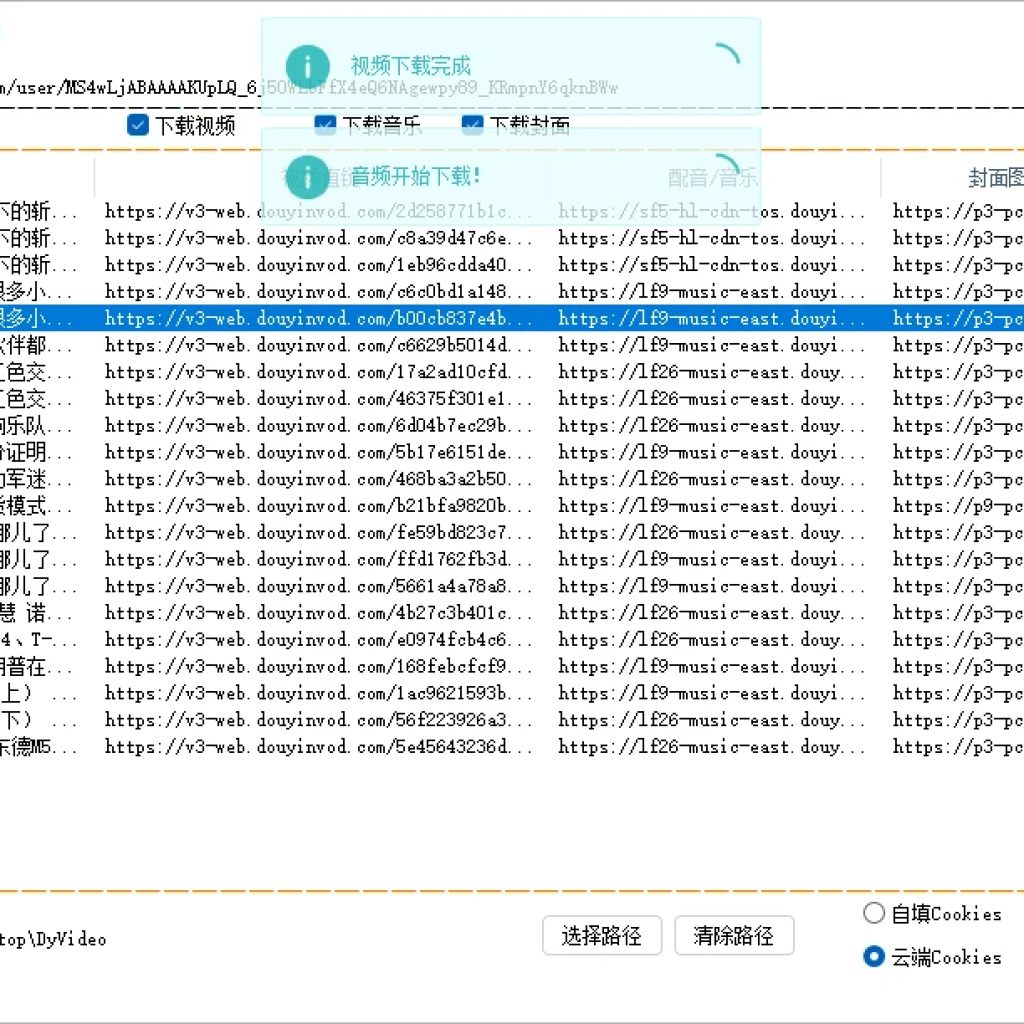
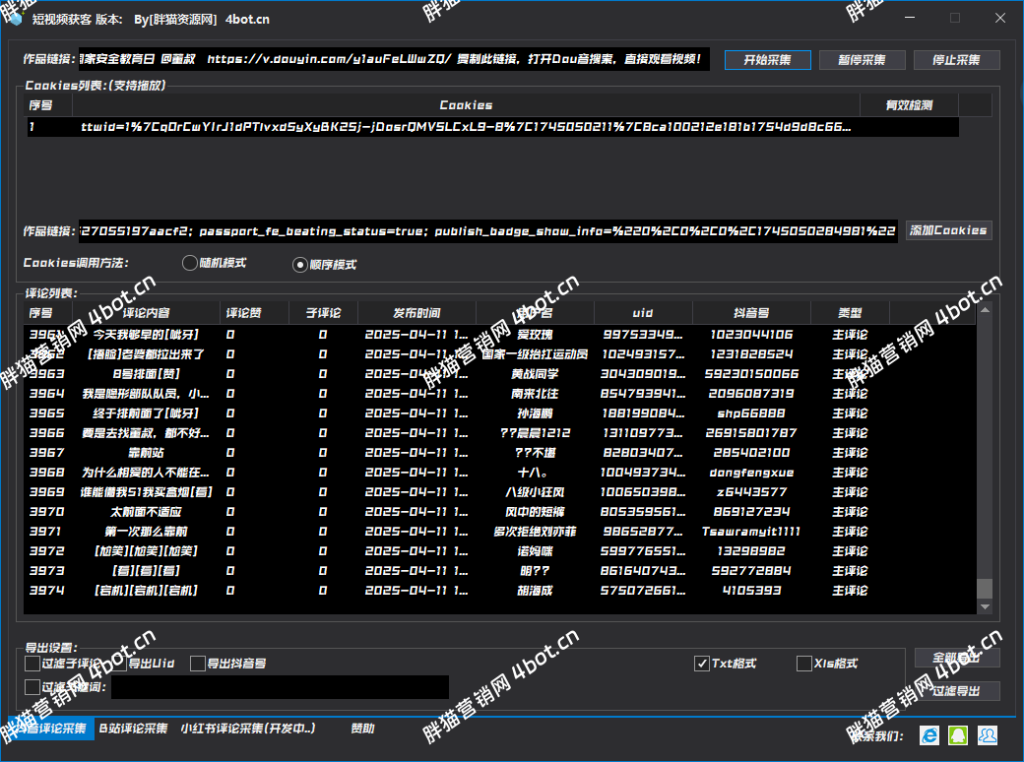
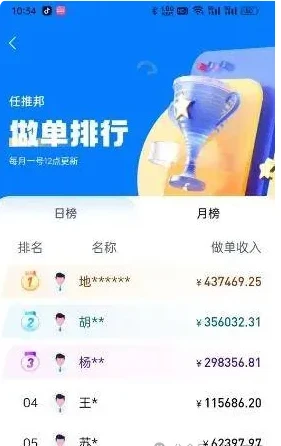
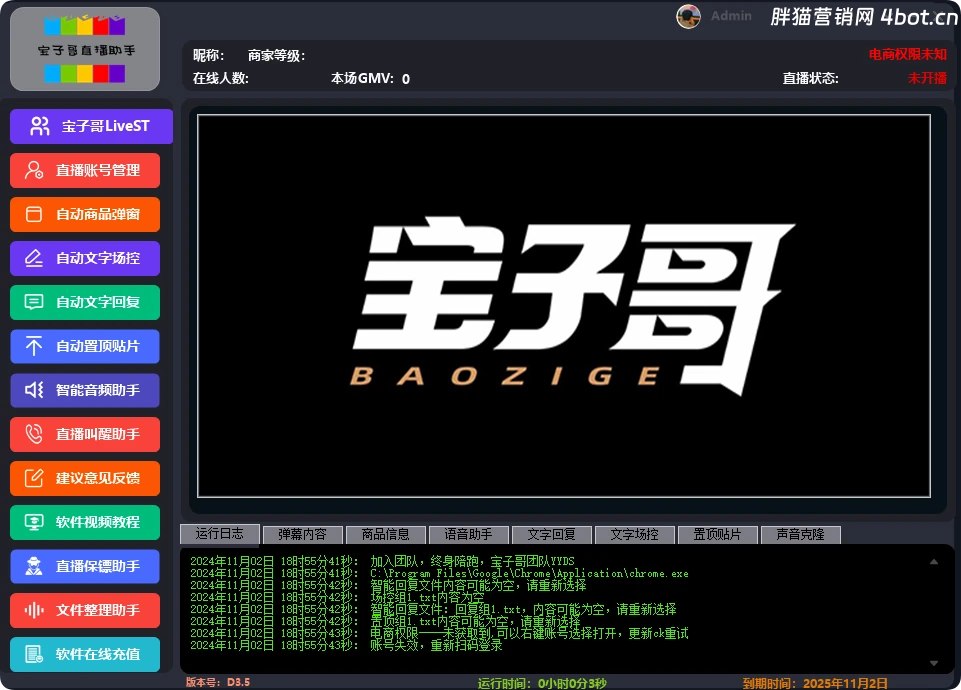
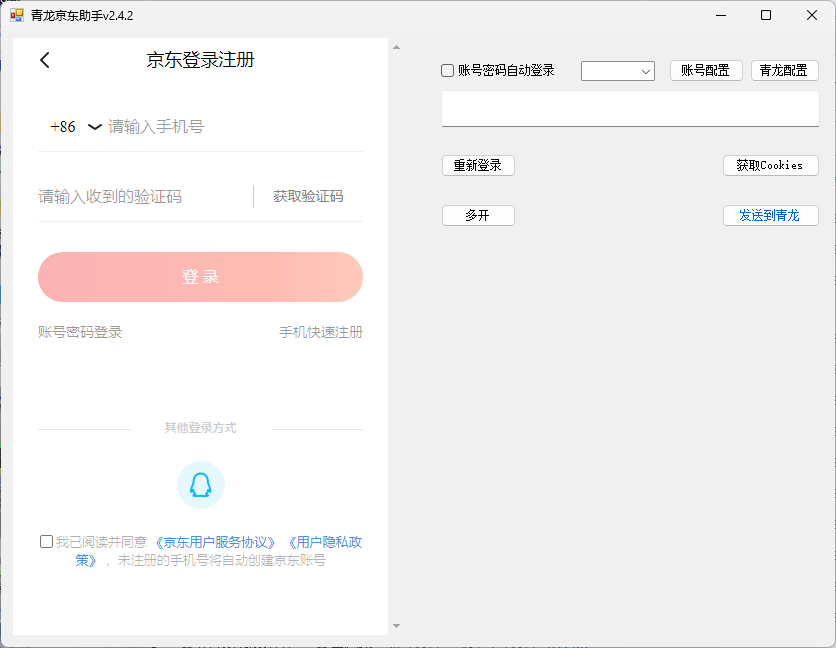



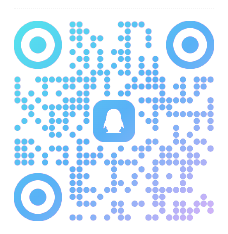
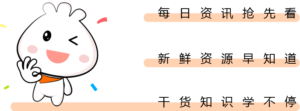
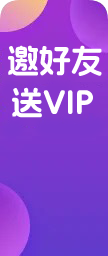







暂无评论内容